Global Update Sub-tab - Site (Resource Manager)
Global Update performs a search and updates all resources (or a resource type in the branch or branches of the template tree you have access to).
Perform a Global Update
| Important: This process cannot be reversed. Before proceeding, make sure you have a current backup of your database. |
- Select Catalog > Update Resources > Global Update sub-tab.
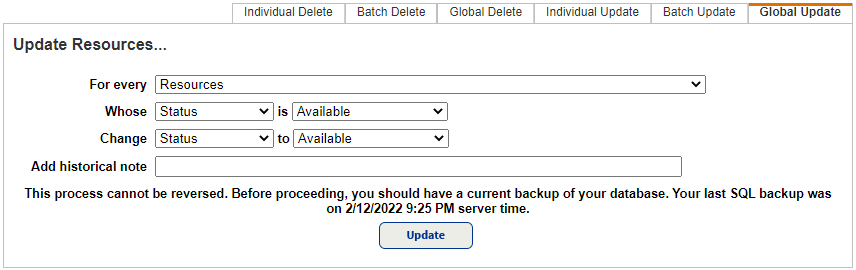
- To choose which resources to delete, select a resource type from the For every drop-down.
- Use the Whose drop-down to select a data field. Then, in the is drop-down or field, select or type what you want to find.
important: If you globally update items based on the purchase order, a pop-up explains the effect of the update. Read the information carefully before you proceed. - Use the Change drop-down to select the item record field you want to change. Then, in the to drop-down or field, select or type the new information for the item field.
- To add a historical note, type it in the Add historical note field. Historical notes are added to the item’s permanent Transaction History.
- Click Update. A confirmation pop-up appears. Select accordingly. If you select Yes, the Job Manager appears.
- Click Refresh List to view the status of the job. When the status changes to Completed, click View to open the Job Summary.