- Select Reports > Library Reports.
- Under Statistics, click Top/Bottom Titles.
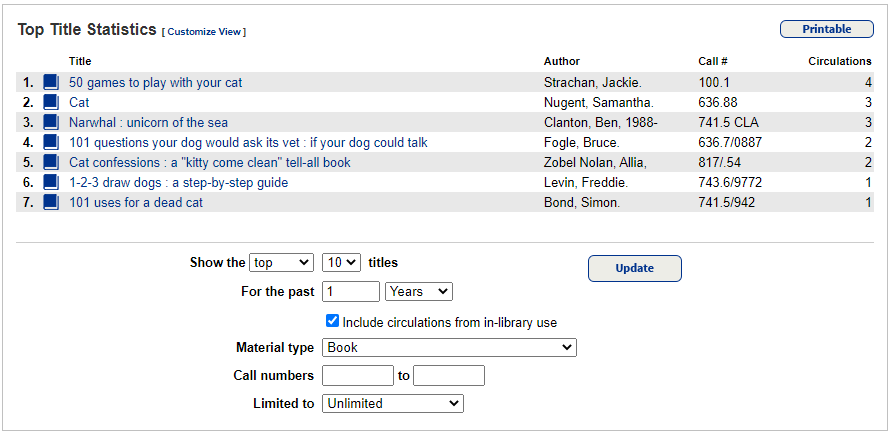
- Use the Show the drop-down to select top or bottom, and the titles drop-down to select the number of titles to report on.
- At the For the past fields, enter a number and then select Days, Months, or Years.
- If you want to include circulations from in-library use items, select the checkbox.
- Use the Material type drop-down to select the type of material to report on.
- If you want to limit your report to a call number range, use the Call numbers fields.
- If you want to limit your report to a certain reading program or sublocation, use the Limited to drop-down to select it. Otherwise, leave this field at Unlimited.
Note: Based on how you limit the report, complete the associated fields. If needed, provide information related to the fields. This may include entering values, selecting checkboxes, or choosing from a secondary drop-down. - Select any or all checkboxes to limit the report.
- Click Update. The list of titles appears at the top of the page.
- View a title's Title Details page by clicking the title in the list.
- Print the entire list by clicking Printable.
Top/Bottom Titles Report
Run a Top Titles Statistics report to view your library's highest and lowest-circulating titles.
Circulations include checkouts to all patrons from your library, in-district interlibrary loans (ILLs), in-library usage, and renewals.
They do not include circulations for any titles you have deleted.
To run a Top Title Statistics report:
At the bottom of the page, you can customize the list:
Do either or both of the following:
In addition, patrons can view a list of your library's top 10 circulating titles for the past 30 days in Catalog > Library Search by clicking Top 10.
This link is available to all patrons, including guests, if enabled by the Destiny Administrator or Site Administrator.